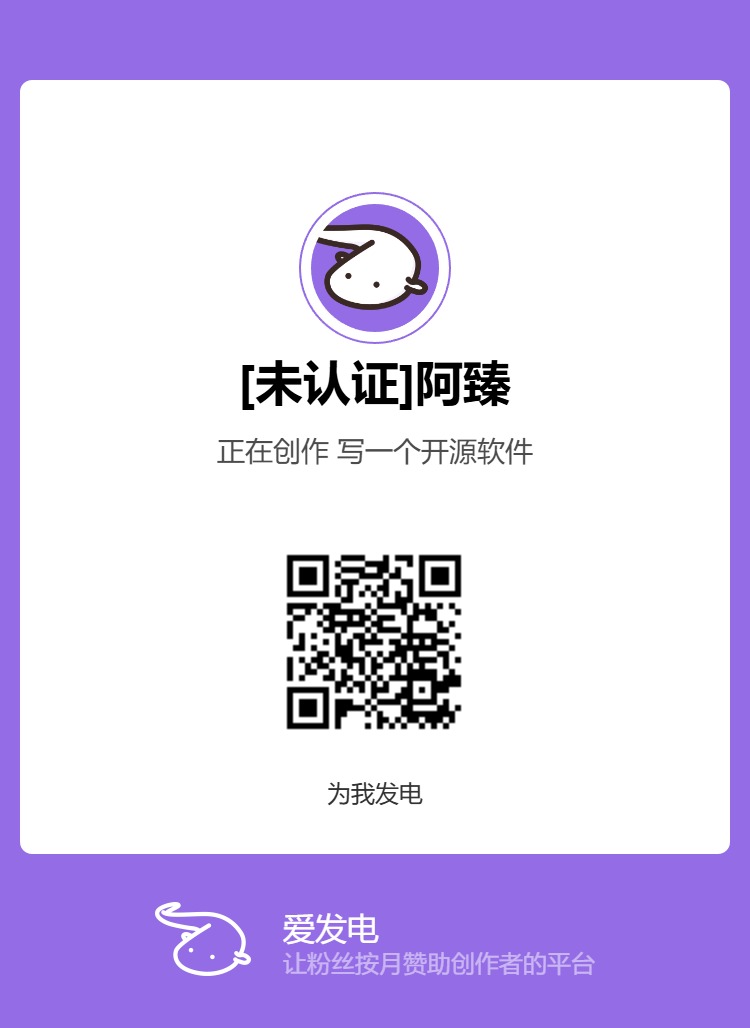Cursor Pro Automation Tool Guide
Automatic account registration and local token refresh, completely hands-free operation.
Important Notes
- Make sure Google Chrome browser is installed. Need it? Download here
- You must be logged into Cursor Web, regardless of whether the account is valid
- Ensure stable internet connection, preferably with international access. Do not use global proxy
Download & Installation
- Download the latest version from GitHub Releases
- Choose the version for your system:
- Windows: Download
CursorPro.exedirectly - Mac (Intel): Choose x64 version
- Mac (M series): Choose ARM64(aarch64) version
- Windows: Download
- Configure the environment file as described below, download the name data, and then run
Additional Steps for Mac Users
- Open terminal and navigate to the application directory
- Make the file executable with:
chmod +x ./CursorProIf you see this security prompt, click here for the solution
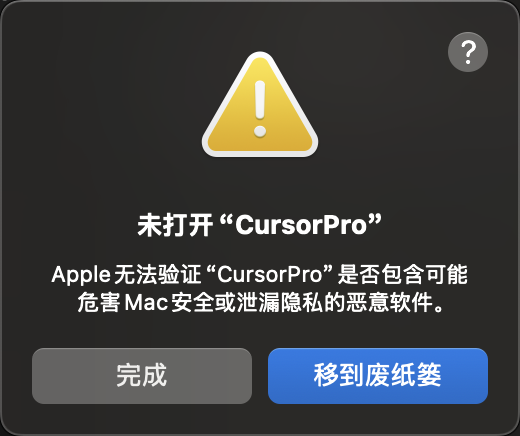
Configuration
Important Prerequisite
Cloudflare domain email is mandatory! Complete these steps first:
- Host your domain on Cloudflare
- Configure domain email in Cloudflare
- Set up email routing rules
Cloudflare Email Setup
In Cloudflare dashboard, click "Email" on the left
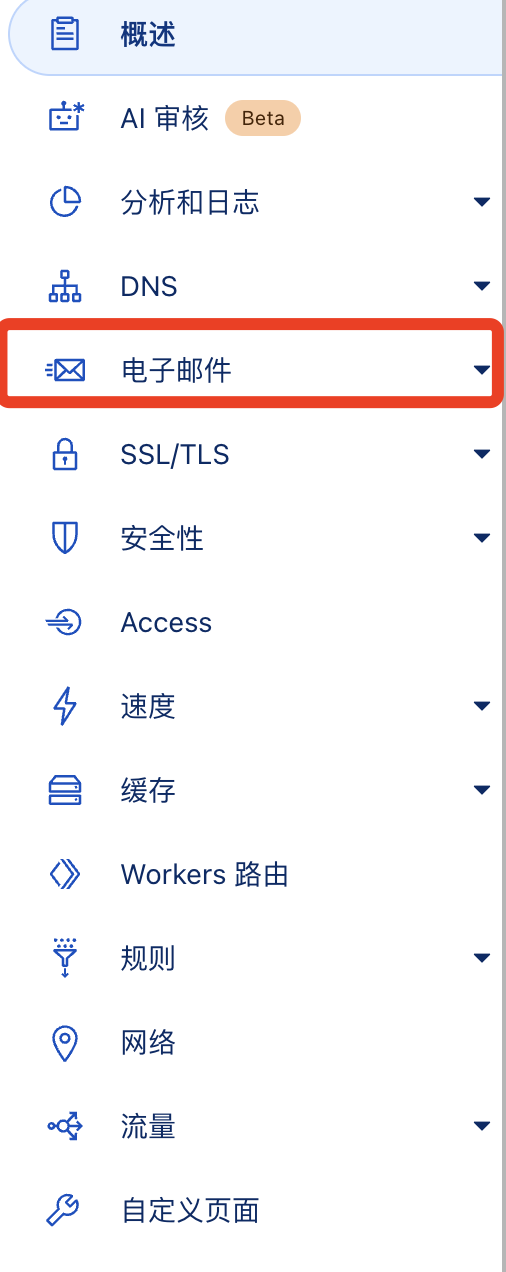
Click "Routing Rules"
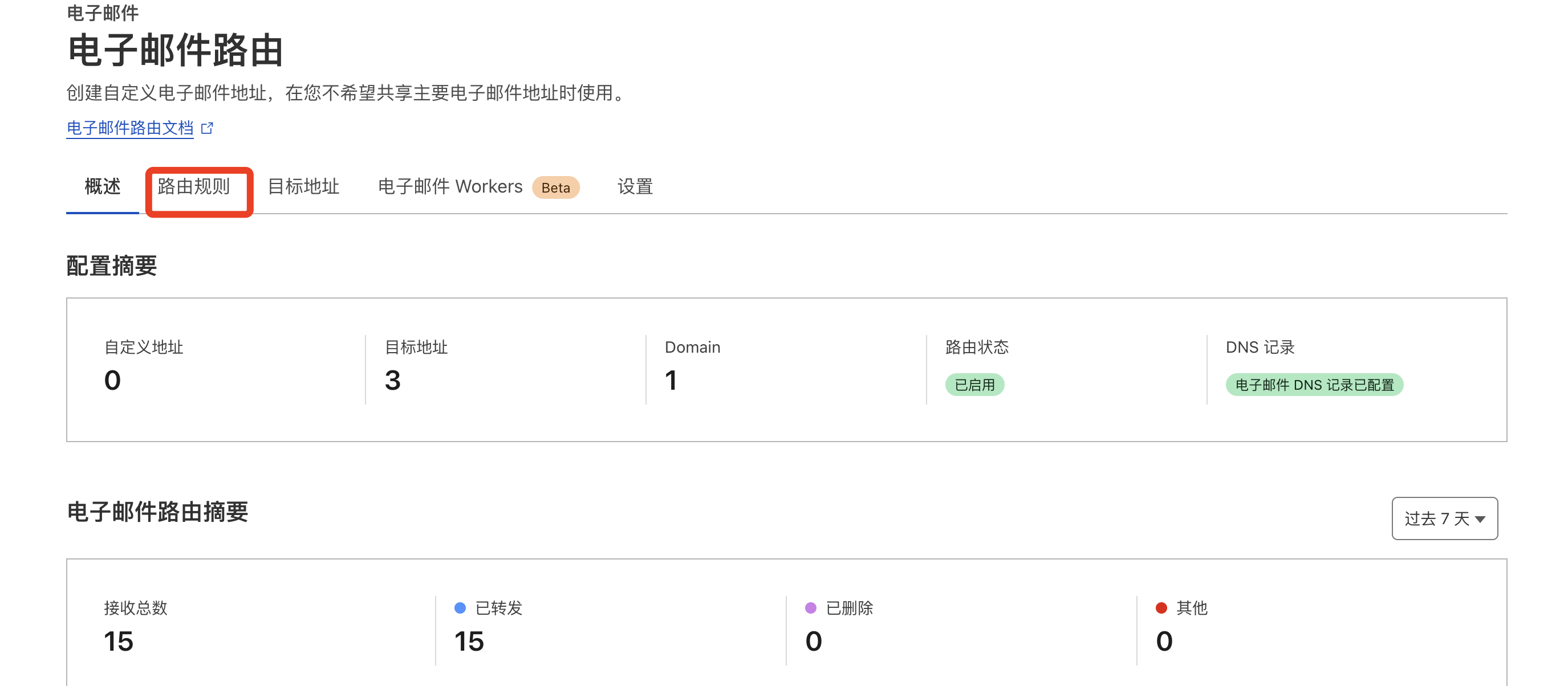
Click "Edit" on the right

Select "Forward to Email" and enter your target email (tempmail or IMAP)
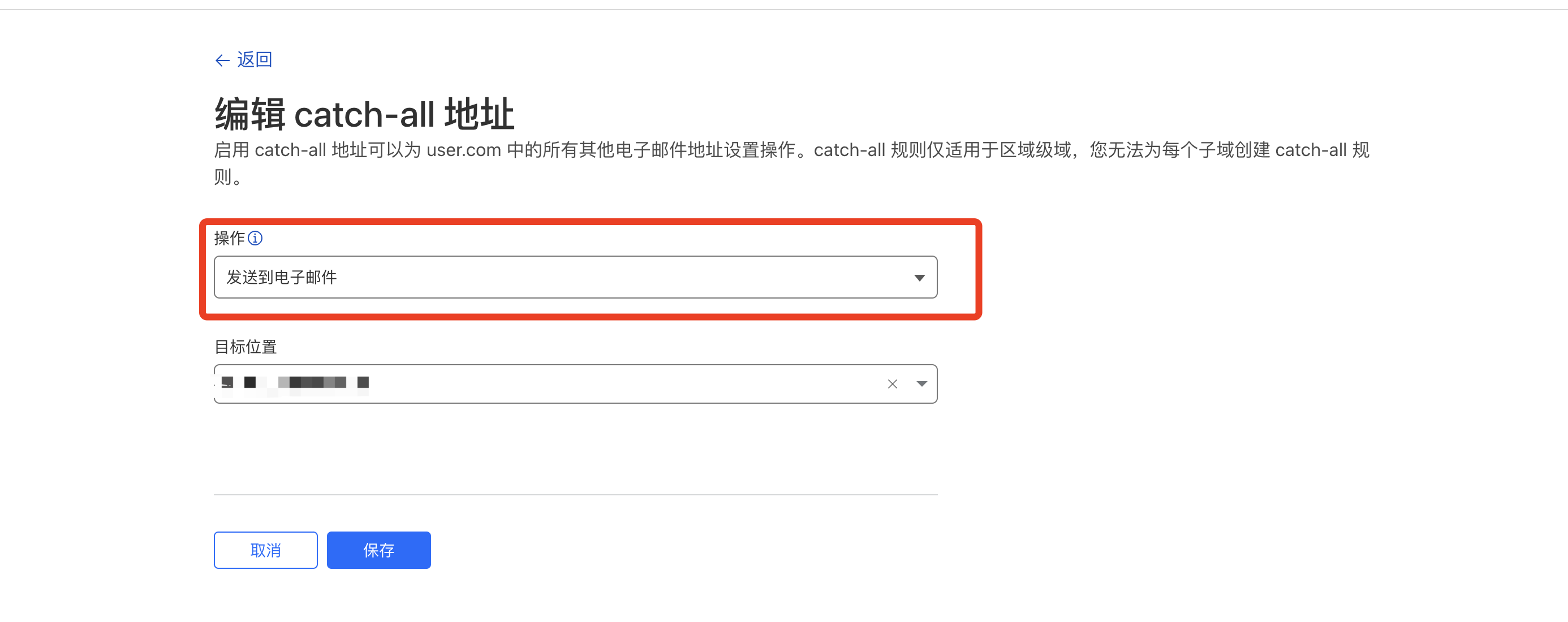
Environment Configuration
- Download .env.example and rename it to
.env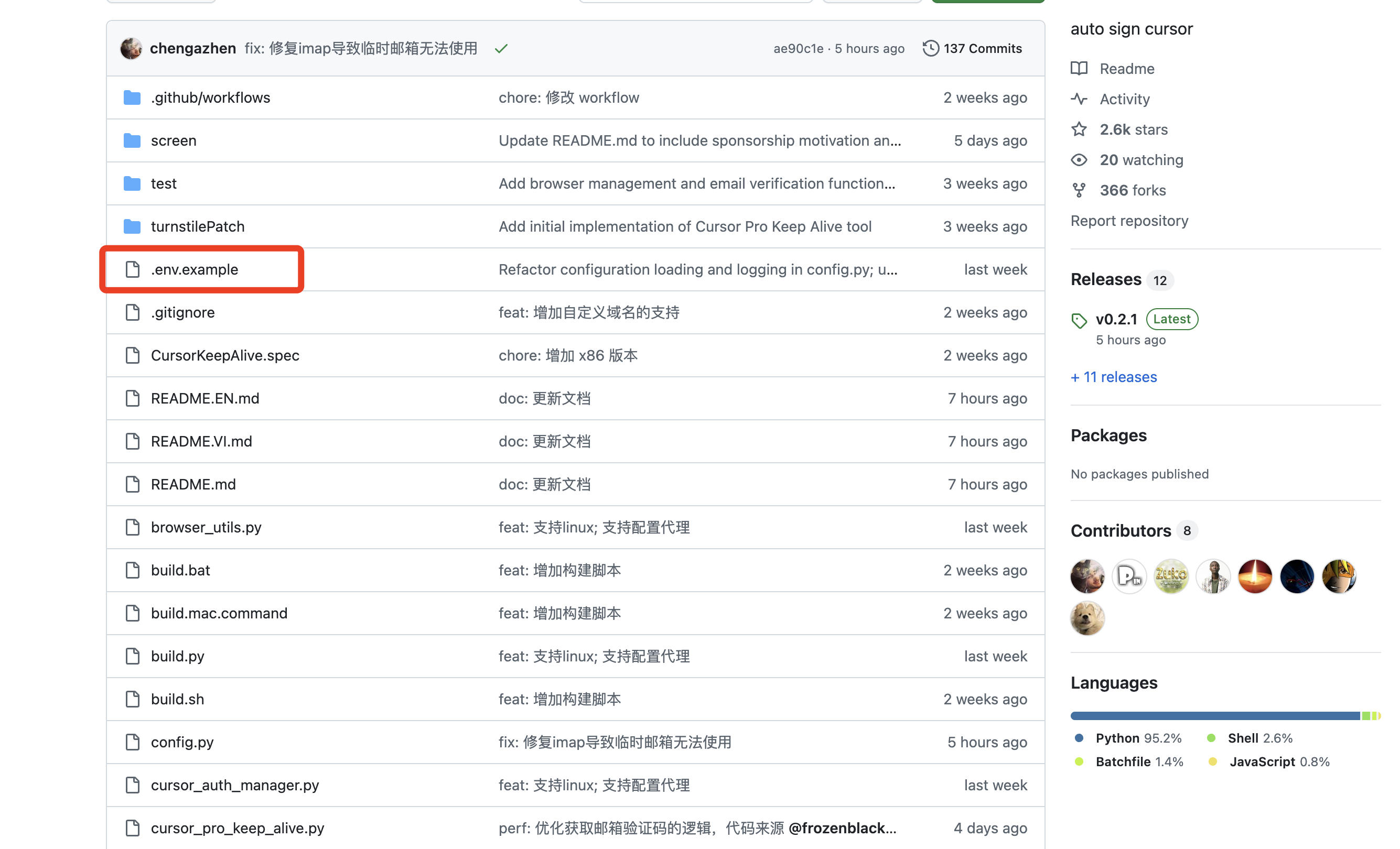
Mac Users Note
If you can't rename, use terminal command:
touch .envName Data
- Download the name data file from names-dataset.txt and place it in the same directory as the executable
Method 1: Using Temporary Email (Recommended)
Use tempmail.plus as your receiving email, configure .env file:
DOMAIN='xxxxx.me' # Your Cloudflare domain
TEMP_MAIL='xxxxxx' # tempmail.plus generated email address
TEMP_MAIL_EPIN=xxxxxx
TEMP_MAIL_EXT=@mailto.plusMethod 2: Using IMAP Email
If temporary email is not suitable, you can use your own email (like QQ, Gmail) with IMAP:
DOMAIN='wozhangsan.me' # Your Cloudflare domain
TEMP_MAIL=null # Set to null to enable IMAP mode
# IMAP Server Configuration
IMAP_SERVER=imap.xxxxx.com # e.g., QQ Mail, Gmail
IMAP_PORT=993 # 993
IMAP_USER=xxxx@xxxx.com # Receiving email address
IMAP_PASS=xxxxxxxxxxxxx # Email authorization code
# IMAP_DIR= # [Optional] Default is inboxRunning & Verification
Windows Users
Double-click CursorPro.exe to run
Mac Users
- Run in terminal:
./CursorPro- Or double-click in Finder
Verification Steps
- Wait for the program to complete all operations automatically
- When you see the "Script execution completed" prompt, restart your editor
- Verify that the account information shown in the editor matches the account in the script's output log
Usage Notes
- Ensure stable network connection
- Wait for the program to complete all operations automatically
- Do not use global proxy
Disclaimer
This tool is for learning and research purposes only. Please comply with relevant terms of service. Users assume all responsibility for any consequences arising from the use of this tool. Commercial use is strictly prohibited, including but not limited to sales, rental, or other profit-making activities. Violations of the license terms will result in corresponding legal liability.
Support the Author
If this tool helps you, consider buying the author a bubble tea to motivate future updates!